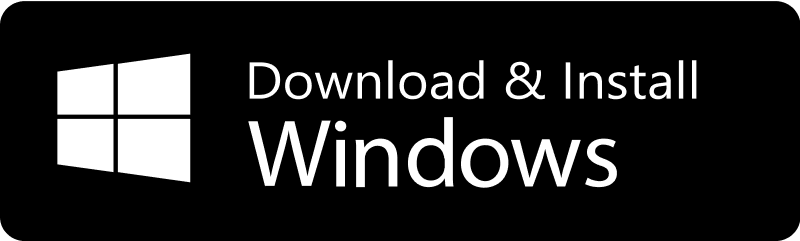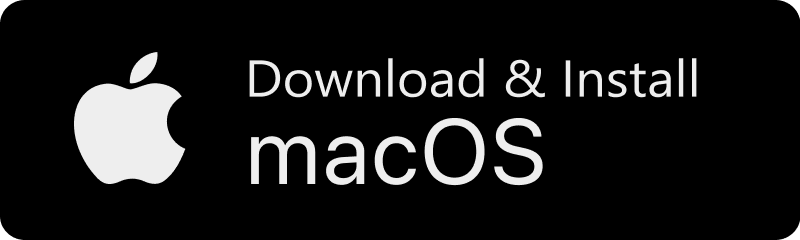geteduroam: connecting to eduroam
The easiest way to connect to eduroam is by using the geteduroam app. This app handles all the complicated settings for you. All you need to do is select your home institution and enter your username and password.
You can download the geteduroam app from your device's app store (try scanning the QR code below). Once installed, just follow the on-screen instructions.
Other devices
If you're using a supported device, you can usually find the necessary installer from eduroam CAT. Head on over to https://cat.eduroam.org/ and click on the "Click here to download your eduroam® installer" button to find the right installer for you.

Unfortunately, devices declared end-of-life by the manufacturer or are out of general support (e.g. Windows XP, 7) aren't supported. This is partly because of known security concerns — your password would be at risk — and there is no way to fix this.
Can't find your institution
Please don't be tempted to guess or enter details manually. It might seem like this works, but it is very easy to make a mistake that weakens your security and allows people to steal your credentials. And for this reason, it's sometimes not possible to do this on newer versions of Android or Windows.
Your institution may have a web page where they provide the correct info. If so, you might be able to find them by clicking the button below.
All of the above methods depend on your home institution telling eduroam the correct settings for their servers. If they've not yet done this, then you won't be able to use geteduroam or eduroam CAT (your institution simply won't be listed). If that's the case, get hold of your home institution's IT help desk and ask them to configure this for you!
Got an error?
Out-of-date or manual configurations can sometimes stop the geteduroam apps from working properly. If you've previously configured your device yourself, you should forget the manual configuration before trying to use geteduroam.
If you're still stuck, please send a screenshot of the error to your institutional IT help desk and ask for assistance.